Create a Banner Ad Campaign
These are the steps to creating a banner ad campaign.
- Upload your creative.
- Set where and how the creative will be displayed.
- Fill out campaign settings.
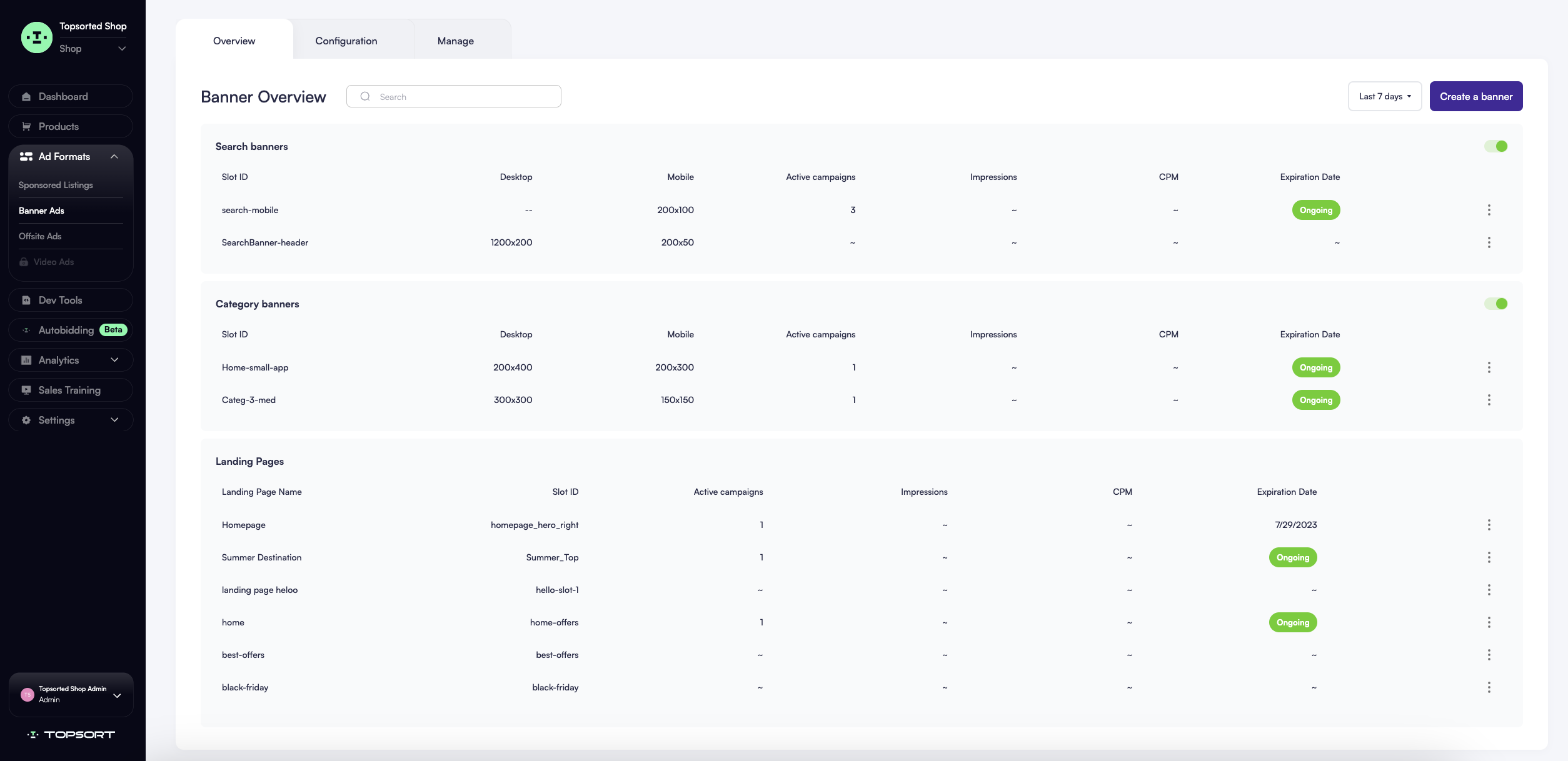
Step 1: Set Up Banner Creative
Once you click on “Create a Banner”, you will first select your banner type, choose the appropriate slot and upload your creative. A creative is a visual content that will be rendered on site. It can be an image, video, html or json file. See working with assets for more information and supported creative types.
You can upload a creative in 2 ways:
- Upload button: Press “Upload creatives.” Find the creative on your local file system. Upload the creative.
- Drag and drop: First find the creative on your local file system. Click and drag the creative into Topsort.
Finalize where and how your creative will appear on your devices. Based on the slot you choose, you’ll be prompted to upload your banner file and crop them to fit the determined size.
Step 2: Set Banner Behavior
Choose categories or keywords to target, and the destination your banner will take the users to when clicked. The destination can be a product page, a vendor page or a URL.
Step 3: Fill Out Campaign Settings
To finish your campaign creation, fill out these required fields for your banner ad campaign:
- Campaign name
- Bidding / Exclusive
- Autobidding
- Campaign duration
Press ”Launch” and your campaign is now active.
📘 Read our sponsored listings creation documentation to learn more about budgets, bidding, and duration.