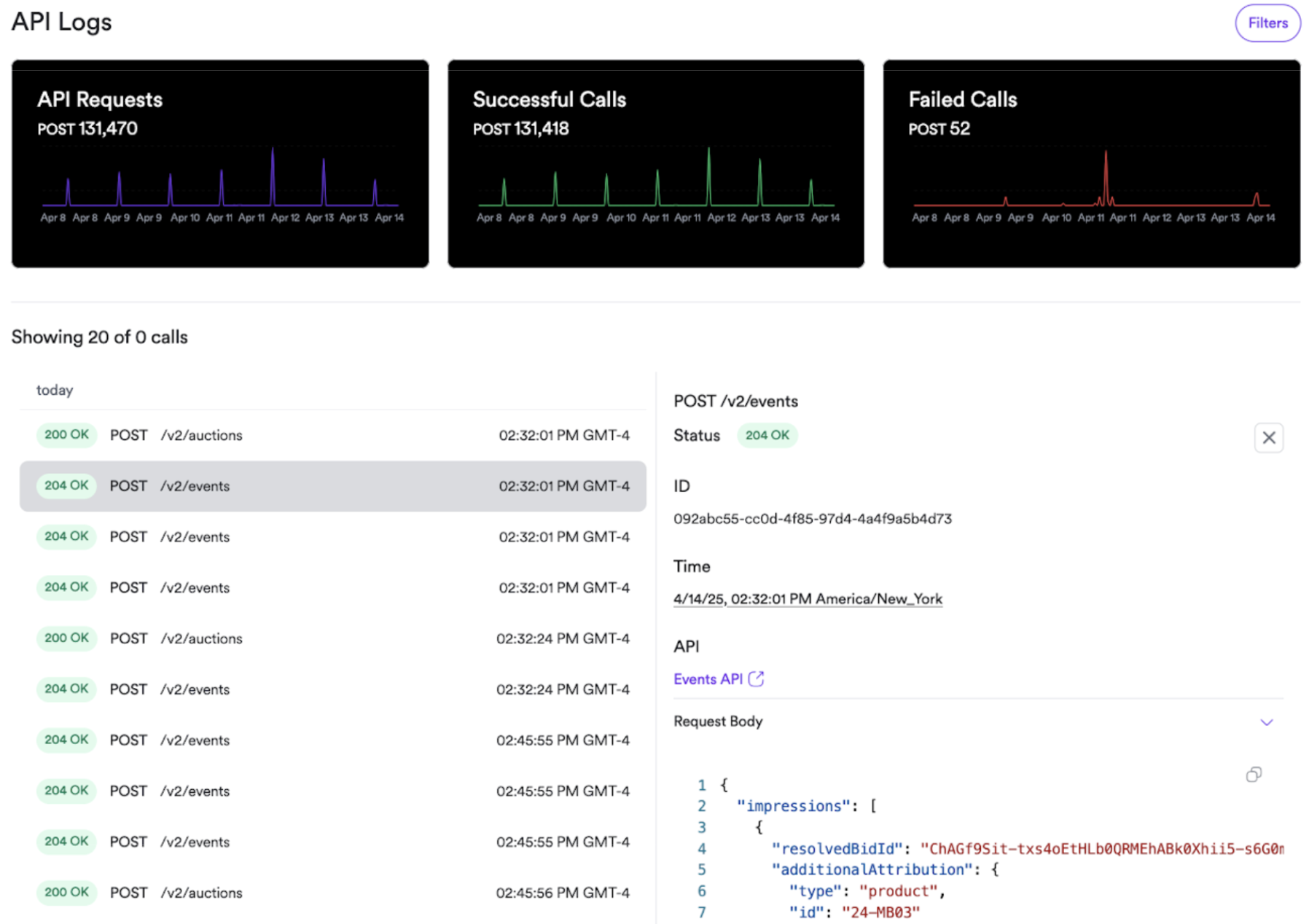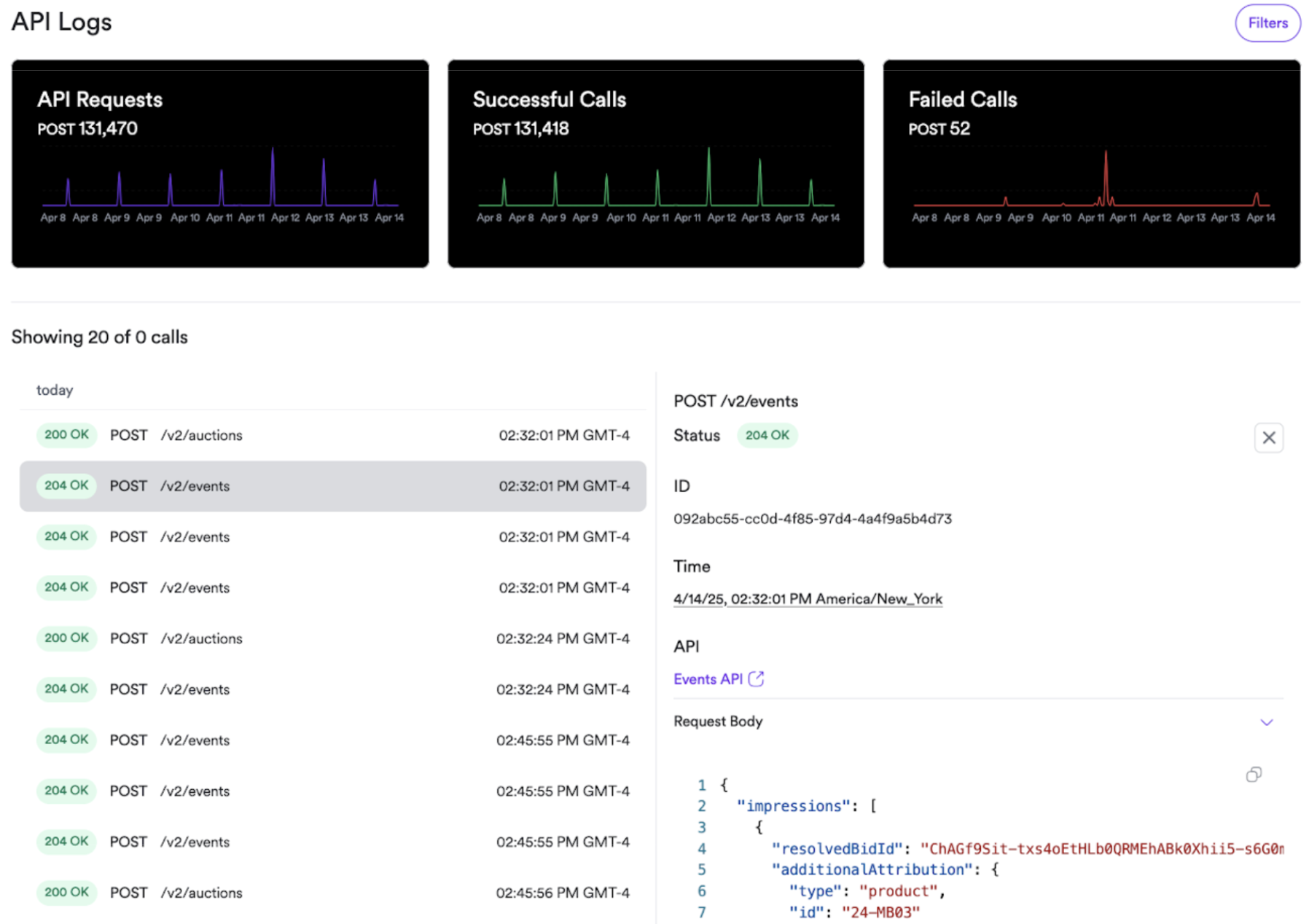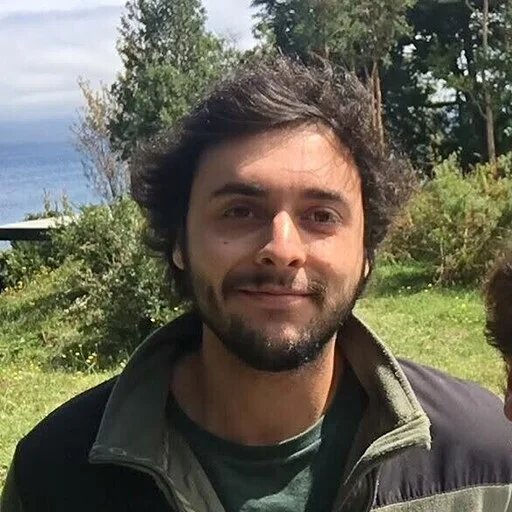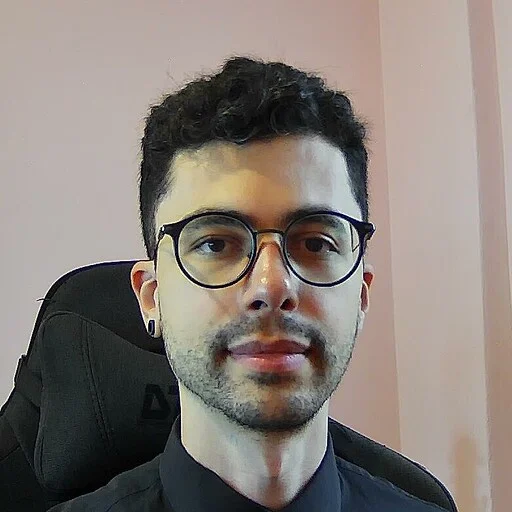1
Sandbox access
First you’ll get access to your Topsort sandbox. To use our low-code
libraries, the main thing you need is a Marketplace API Key. It can be
created in the admin dashboard, at 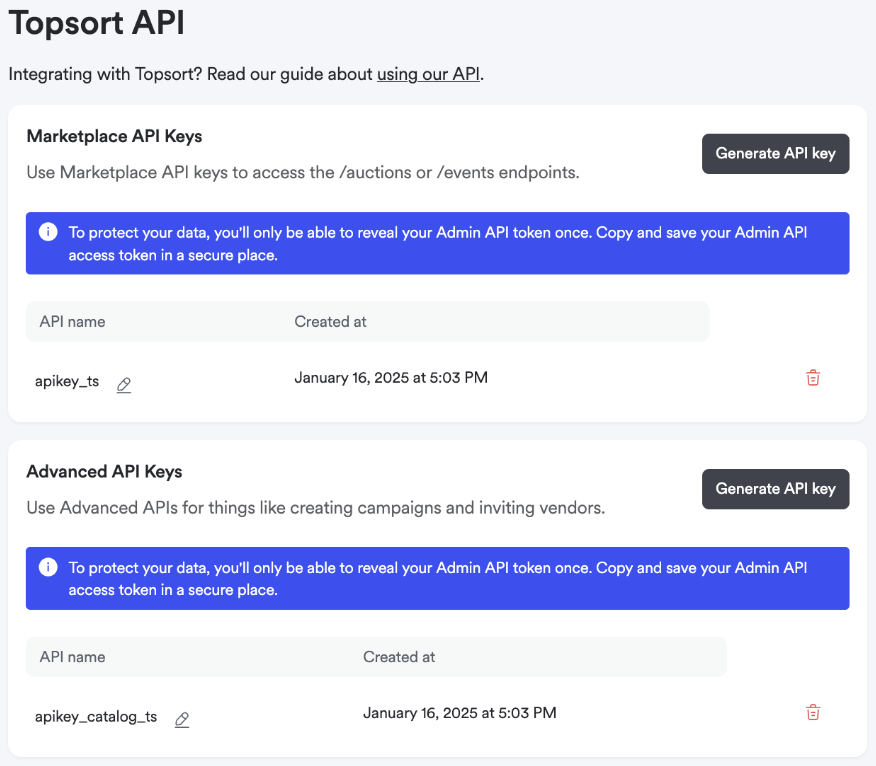
Account Settings > API Integration.
The Marketplace API Key is used for Actions and Events, while the Advanced
API Key is used for Catalog and other APIs.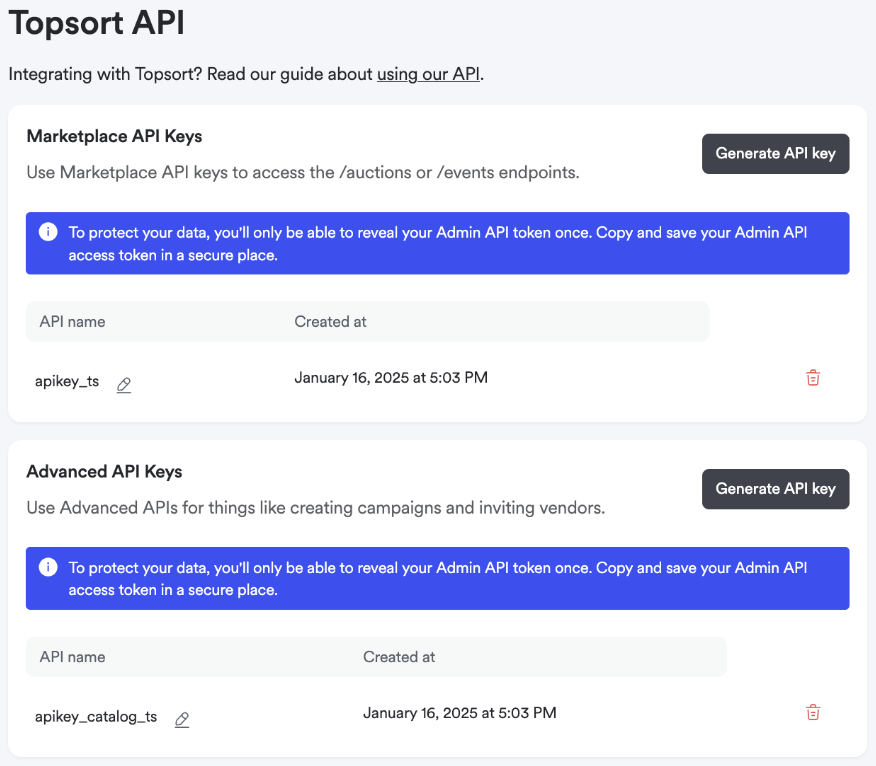
2
Developer logs
In your Admin Dashboard, you can see logs of all API requests made with
your Marketplace and Advanced APIs.