Create a Banner Ad Campaign
Start a Banner Ad Campaign in 3 easy steps
These are the steps to creating a banner ad campaign.
- Upload your creative.
- Set where and how the creative will be displayed.
- Fill out campaign settings.
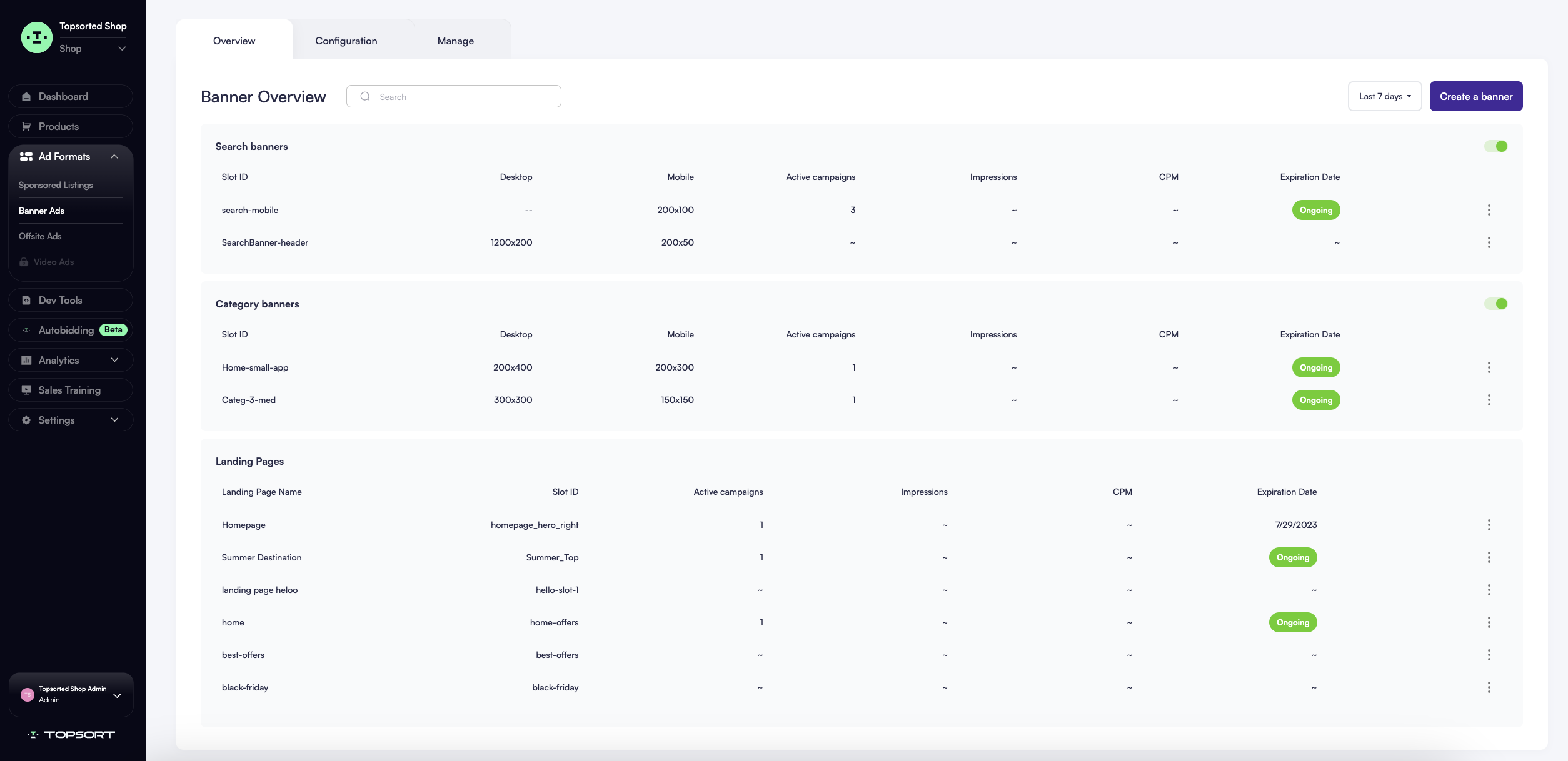
Topsort Banner Ads - Overview
Step 1: Set Up Banner Creative
Once you click on "Create a Banner", you will first select your banner type, choose the appropriate slot and upload your creative. A creative is an image file that will be displayed on site. Banner ad creatives must be in JPG or PNG file format and cannot exceed a file size of 2MB.
You can upload a creative in 2 ways:
- Upload button: Press “Upload creatives.” Find the creative on your local file system. Upload the creative.
- Drag and drop: First find the creative on your local file system. Click and drag the creative into Topsort.
Finalize where and how your creative will appear on your devices. Based on the slot you choose, you'll be prompted to upload your banner images and crop them to fit the determined size.
Step 2: Set Banner Behavior
Choose categories or keywords to target, and the destination your banner will take the users to when clicked. The destination can be a product page, a vendor page or a URL.
Step 3: Fill Out Campaign Settings
To finish your campaign creation, fill out these required fields for your banner ad campaign:
- Campaign name
- Bidding / Exclusive
- Autobidding
- Campaign duration
Press ”Launch” and your campaign is now active.
Read our sponsored listings creation documentation to learn more about budgets, bidding, and duration.
Updated about 1 year ago