Manage Vendors
Effortlessly manage and empower vendors on your Topsort dashboard
Activating vendor access
The self-service dashboard is a dashboard exclusively for vendor representatives to login and create and manage ads for themselves. Getting started is a simple 2-step process.
- The marketplace invites the vendor to join Topsort
Turn on the “Vendor access” button next to the vendor of interest on the marketplace dashboard. When self-service mode is activated for the first time, Topsort prompts you to invite a vendor representative immediately to sign up to the platform.
Fill out the contact information and press the invite button. The vendor representative receives an automated email, inviting them to set up their Topsort account.
- The vendor accepts the invitation and signs up
Once the vendor receives the email invite, they’ll accept the invitation, which redirects them to an online sign up form.
They fill out their contact information, team role, and password and press “Sign up.” Now they can log in and start serving up ads.
Inviting more members to the dashboard
To invite more members to the self-service dashboard:
- Use the “Add vendor” button on the top right of the vendor list.
- Use the “manage invites” option underneath the “Vendor access” button.
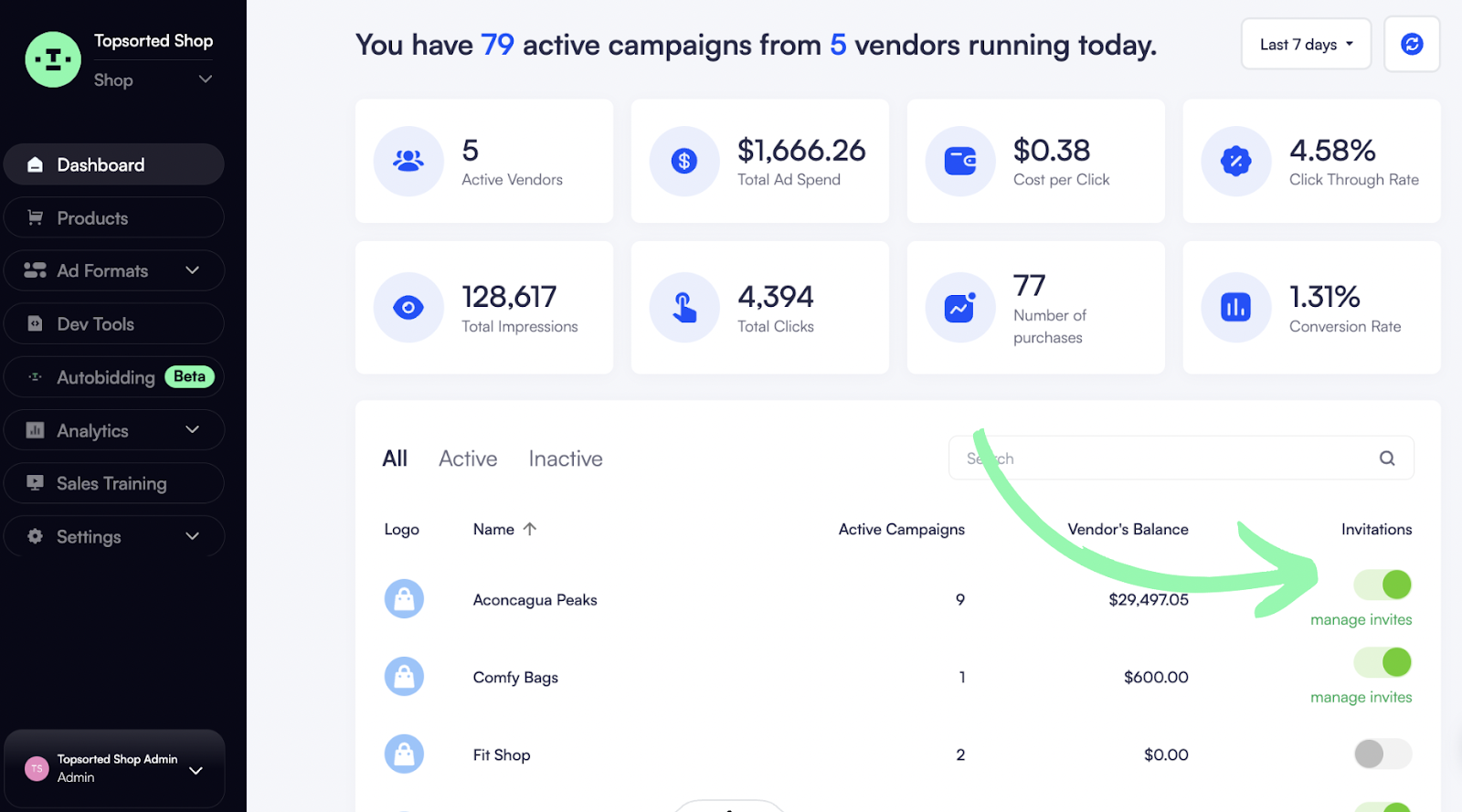
Can vendors invite members to their dashboard themselves?
Yes! Vendors can also invite members of their own advertising team to join Topsort themselves. They just press “Invite your team” on their self-service dashboard, fill out contact information, and send the invite.
Turning off vendor access
Toggling off the “Vendor access” button for let’s say “Agency 1” removes access to the self-service dashboard for all accounts on Agency 1’s dashboard. All their campaigns and active ads will cease to run.
If any self-service user attempts to login, they will meet a 403 error with a notification saying, “Your account is deactivated for this marketplace. Please contact them to activate it.”
Updated about 1 year ago