Ads for Vendors
Real-time analytics and easy to export in a csv file
On the dashboard, you can see more in-depth information about each vendor by clicking on their logo, name, or statistics.
You will be taken to their analytics page. Here you can see these sections:
- Balance Breakdown
- Activity Log
- Members & Permissions
- Trends
- Campaigns
You can also issue credit and create campaigns for them on this page.
Balance Breakdown
The Balance Breakdown is an overview of a vendor’s account balance, target spend and expected number of days that balance will last before it needs to be topped up. Based on your payment structure with your vendors, you can top up their balance by issuing free credits.
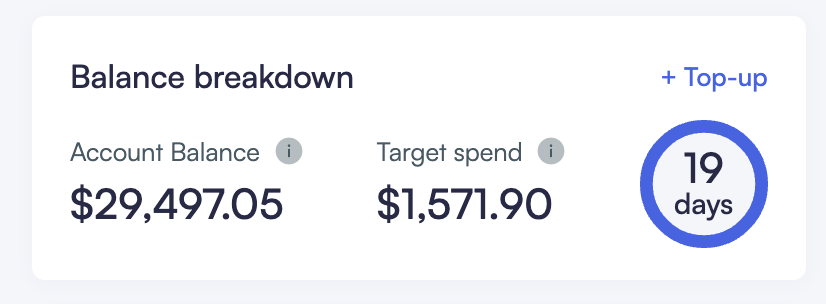
Balance Breakdown shows the account balance, target spend and days left on the budget
Activity Log
Here is where you can see every change that has been made to that vendor account: every campaign, every alteration all time stamped with a record of the user recorded.
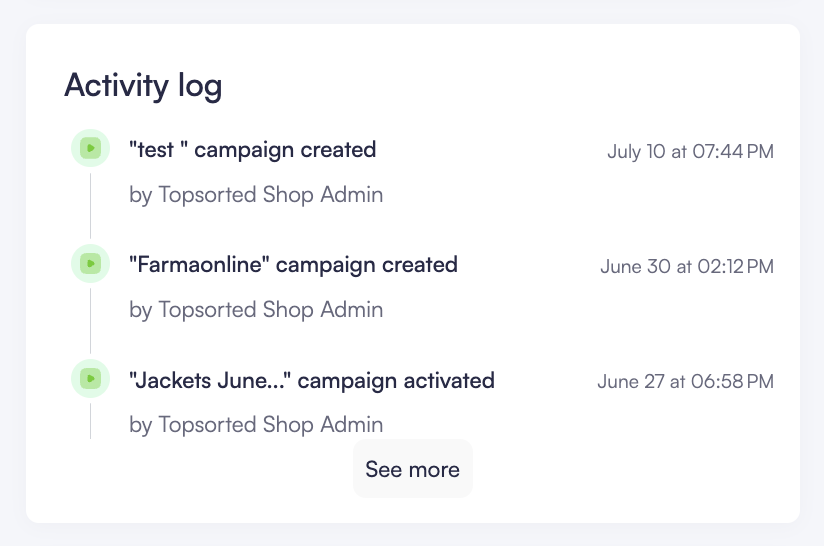
Through the Activity Log, marketplace can check the recent actions on a vendor
Trends
The trends section shows you total ad spend, impressions, auctions won, CTR, ROAS, Clicks, Promoted Sales and CPC all updated in real-time.
Underneath these metrics, you can see the “Trends” graph. Here, you can choose to compare 2 different metrics on the graph at once over a time-scale with a blue or teal trendline. Here are your options to compare:
- Blue: spend or impressions
- Teal: clicks, sales, CPC, or ROAS
To change the time period of interest, click the “Last 7 days” and select from a drop-down menu with these options: “custom”, “last 7 days”, “last 30 days” and “lifetime”.
Campaigns
At the bottom of the page, you can see all campaigns that the vendor is running or has run. Here’s a breakdown of the campaign information:
| Title | Definition |
|---|---|
| Name | The name of the campaign chosen by the creator. |
| Daily Budget | The maximum set amount that the vendor is willing to pay in a given day. Their budget will be paced (averaged) throughout the day. If the budget is spent, the vendor will not be entered into any auctions until the following day. |
| Total Sales | The vendor's total sales revenue of products sold through Topsort-powered ads. |
| ROAS | The return on ad spend–how much revenue have their ads generated per dollar spent on ads. For example, if you spend $50 on ads and that generates $2500 in sales, your ROAS is 50x. |
| Status | The indicator for which campaigns the vendors has active or inactive, shown green and grey respectively. You, the marketplace admin, can also turn campaigns on/off here. |
Click on any of these campaigns to get more detailed insights on that campaign's performance.
Updated about 1 year ago